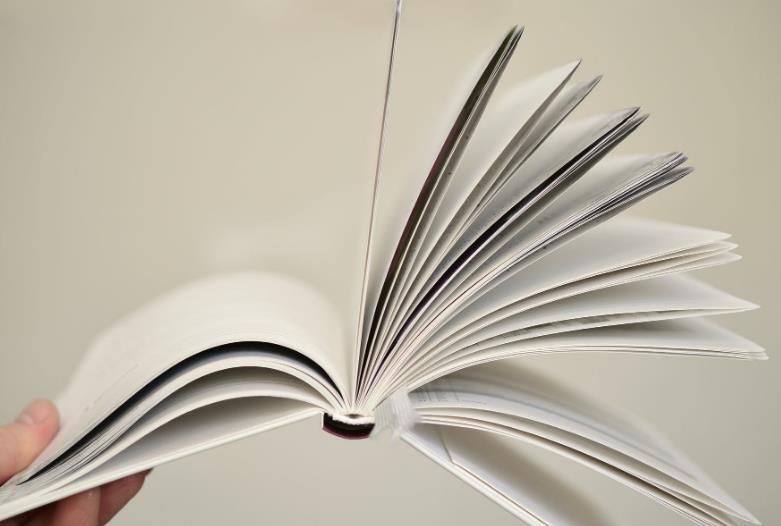How Can You Backup WhatsApp Across Devices?
Backing up WhatsApp data ensures you never lose important messages and media files. Whether switching devices or safeguarding your information, a reliable backup helps maintain your digital history. This guide explains how to back up and transfer WhatsApp across devices efficiently. From Huawei device installation tips to cloud storage options and resolving common issues, this comprehensive guide ensures seamless WhatsApp management. Dive in to learn how to secure your valuable conversations across platforms effortlessly.

Why Backing Up WhatsApp Matters
Preserve Chat History and Media
Preserving chat history and media files is essential for maintaining a record of important conversations. Backups safeguard memories, work discussions, and vital information, making it easy to retrieve them whenever necessary. By regularly backing up your WhatsApp data, you ensure that every photo, video, or important message stays safe and accessible. This practice prevents data loss due to unforeseen circumstances, so you can always look back on cherished moments and crucial information without worry.
Smooth Transition between Devices
Switching to a new device should not mean losing your WhatsApp data. Backing up enables a smooth transition, allowing you to restore all chats and media effortlessly on your new device. Whether upgrading phone models or changing operating systems, pre-email backups help sync your data, ensuring continuity. This seamless transfer means no disruption in communication, keeping your chats and shared media intact and handy as you move from one device to another.
Peace of Mind During Upgrades or Resets
Upgrading your operating system or resetting your device can lead to data loss without proper backups. Backing up your WhatsApp content ensures peace of mind during these processes, with the assurance that your data remains intact. Whether a planned upgrade or an unexpected reset, you can restore your chats and media quickly. This proactive measure guarantees that you won’t lose access to essential conversations, preserving your digital interactions continuously.
Pre‑Backup Requirements
Stable Internet Connection
A stable internet connection is crucial for successful WhatsApp backups. Ensure Wi-Fi or mobile data connectivity is strong and reliable to avoid interruptions during the process. Slow or unstable connections might lead to incomplete backups, resulting in data discrepancies. Verifying your connection strength beforehand saves time and prevents potential issues. A robust connection facilitates smooth data transfer, ensuring every chat and media file is backed up efficiently.
Sufficient Storage on Cloud or Device
Before backing up, ensure your cloud service or device has ample storage. Insufficient space can halt the backup process, risking data integrity. Regularly clearing out unnecessary files or upgrading your cloud storage plan can alleviate this issue. By maintaining enough space, backups can run smoothly, accommodating all media and chat data. This proactive approach prevents storage-related interruptions, ensuring your backups are comprehensive and current.
Updated WhatsApp and Required Permissions
Ensure WhatsApp is updated to the latest version for optimal functionality. Updated apps fix bugs and include the latest features, ensuring a seamless backup process. Additionally, confirm that necessary permissions, such as access to storage and contacts, are granted. This facilitates the backup process by ensuring WhatsApp operates with full capabilities. Regular updates and proper permission management maximize efficiency, minimizing potential technical issues during backup.
Step‑by‑Step: Backup to Cloud and Restore
How to Download WhatsApp on Huawei Phones or Tablets
To install WhatsApp on Huawei phones or tablets, open AppGallery and search for WhatsApp. Click “Install” and wait for it to complete. For new installations, first download MicroG to support Google services. Once installed, tap “Open” or access WhatsApp from the home screen. Ensure your device meets software requirements; phones with EMUI 14.0 or higher, and tablets with HarmonyOS 4.0 or higher, are compatible. This method ensures smooth installation on Huawei devices.
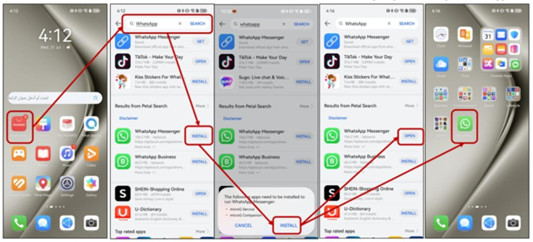
Use Google Drive (Android)
Android users can utilize Google Drive for WhatsApp backups. Open WhatsApp, go to Settings > Chats > Chat Backup. Tap “Back up to Google Drive” and select a backup frequency. Choose your Google account and Wi-Fi preference. Initiating the backup saves chats, photos, and videos to Drive securely. For restoring, install WhatsApp on a new Android device and verify your number. Follow prompts to restore from Google Drive, keeping your data intact.
Initiate Manual Backup and Schedule Auto‑backups
Maintaining regular backups ensures data safety. For a manual backup, navigate to WhatsApp Settings > Chats > Chat Backup, then tap “Back Up”. Scheduling automatic backups provides ongoing protection, ensuring current data is always saved. Choose daily, weekly, or monthly intervals according to your needs. Regular backups prevent data loss, allowing immediate access to recent conversations and media. Configuring auto‑backups ensures seamless data protection.
Verifying Backup Completion and Settings
Checking backup status is crucial. Access WhatsApp’s Chat Backup settings to view the last successful backup date. Verifying ensures all data is up-to-date and secure. Adjust settings to optimize backup preferences, such as media inclusions and frequency. Regular verification helps maintain backup accuracy and integrity. Monitoring your backup settings ensures compliance with your storage needs, facilitating prompt data restoration.
Transferring WhatsApp Between Devices
From Android to Android via Cloud
To transfer data between Android devices using the cloud, backup WhatsApp to Google Drive on the old device. Install WhatsApp on the new device, verify your phone number, and follow prompts to restore from Google Drive. This ensures your chats and media transition seamlessly to the new device. Using cloud backups eliminates manual data transfer tasks, simplifying the switch. Your WhatsApp history, including media, transfers effortlessly via this method.
Local Transfer Using QR Codes or Cable
Local transfers offer an alternative to cloud backups. Connect both devices via a cable for direct data transfer. Alternatively, use the in-built QR code features within WhatsApp to initiate the transfer. These methods provide a secure environment for transferring data without relying on internet connectivity. By following on-screen instructions in Settings, you can initiate a local transfer, ensuring privacy and speed when moving WhatsApp data between devices.
Troubleshooting Backup Issues
Encountering backup issues can be frustrating, but solutions are available. First, ensure a strong internet connection and sufficient storage space. Error messages might indicate that app or OS updates are needed. Review permissions granted to WhatsApp, verifying it has the necessary access for backups. Restarting your device can resolve temporary glitches. If problems persist, consult WhatsApp’s support or community forums for additional help. Addressing these issues ensures a smooth backup experience.
Conclusion
Backing up WhatsApp facilitates secure transitions between devices, using both cloud and local options to maintain data integrity. Incorporating regular backups safeguards your chat history and media, providing peace of mind during upgrades or resets. Following the outlined steps ensures seamless data management across platforms. For those wondering how to download whatsapp on huawei without play store, this guide provides a reliable solution. By adhering to these practices, your conversations and memories remain well-protected, ready for easy restoration if needed.
Latest: Why Can’t Huawei Accept My School Google Classroom Account?