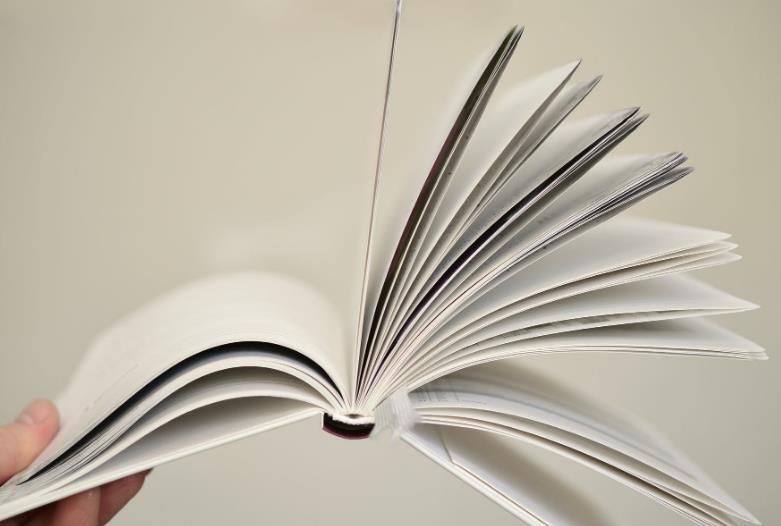Why Can’t Huawei Accept My School Google Classroom Account?
Encountering login issues while accessing your school’s Google Classroom on a Huawei device can be frustrating. This challenge is common among users who strive to succeed in digital learning environments. If Google Classroom can't login school account on huawei, understanding why this happens is crucial for finding the right solutions. Compatibility issues between Huawei’s operating systems and Google’s security protocols often hinder seamless access. Schools often have enhanced security measures that add another layer of complexity. In this blog, we will unravel why your Huawei device might be struggling to access your school’s Google Classroom and provide reliable solutions to fix these login issues efficiently.
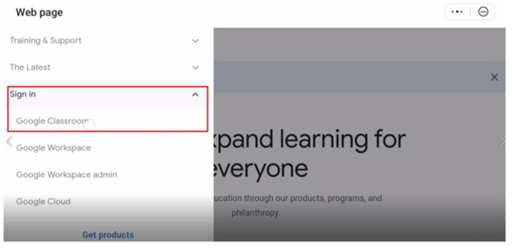
Why School Google Accounts Face More Issues
School Google accounts often face tougher access constraints compared to personal accounts. They come with enhanced security settings introduced by school administrators to safeguard sensitive student data. This section will delve into why Huawei users might find logging in particularly challenging.
Enhanced Security Settings from School Admins
School administrators prioritize security, implementing restrictions that protect students’ data. These enhanced security settings often require specific authentication methods and encrypted connections. Such stringent security protocols can clash with Huawei’s existing system optimizations. School Google accounts have these extra layers of protection, imposing more rigorous access controls, which are necessary due to the sensitive information they manage. Huawei devices, on the other hand, might not perfectly synchronize with such protocols owing to their native security features and the limitations brought about by not supporting Google Mobile Services (GMS) inherently. This can result in blocked login attempts or failed authentication steps.
Compatibility with Huawei’s AppGallery and System
Huawei’s AppGallery is the official application platform for Huawei devices, which provides alternatives to Google services. However, some crucial Google apps are incompatible or not readily available. This compatibility issue extends to Google Classroom, primarily when school accounts are involved. Huawei’s operating system might lack some Google API integrations, potentially obstructing access to apps reliant on those services. Users then face hurdles when trying to download and operate Google Classroom. The absence of GMS leads to complications, as some Google functions necessary for smooth operation don’t receive support, hampering connections to school Google accounts and resulting in frequent login issues.
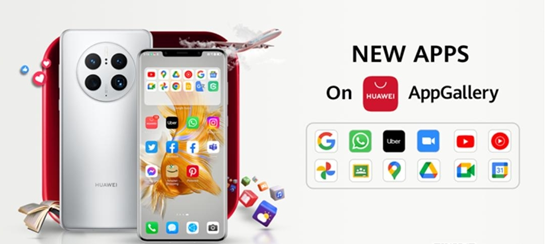
Fixes and Workarounds That Work
While facing these hurdles, don’t lose hope. Effective solutions can help regain access to your Google Classroom on Huawei devices.
Use Google Classroom via Web Browser
Accessing Google Classroom through a web browser can bypass app-centric issues. Using browsers like Chrome or Firefox on your Huawei device can circumvent the compatibility issues you face with the app from AppGallery. Enter the Google Classroom URL, then log in using your school account credentials. The browser-based solution can help bypass the restrictions caused by the absence of GMS. Ensure that your browser is updated to avoid security vulnerabilities. This workaround offers an immediate alternative for users waiting for device or app updates, making it an efficient interim solution for accessing Google Classroom functions.
Install GMS via Third-Party Tools
For a more permanent fix, installing GMS using third-party tools can be an option. Several platforms, such as Googlefier, guide users through side-loading Google services onto Huawei devices. While this requires technical know-how and patience, it can resolve login issues for good. It’s essential to carefully follow instructions specific to your device model to minimize risk. Although effective, ensure you trust the source and method due to potential security risks when installing software outside official channels. Many users have successfully resumed their Google Classroom access using this method, but proceed with caution and ensure backups of essential data are in place.
Ask IT Admin for BYOD Settings
Each school has its policies for Bring Your Own Device (BYOD) environments. Consulting with your school’s IT admin about specific device settings can lead to resolving access issues. School IT departments often provide configuration files or instructions tailored for non-traditional devices. These might include setting specific proxy or VPN settings or downloading required security certificates. Engaging with IT admins can assist in customizing your Huawei device settings to align with school requirements, thus easing the Google account integration process. This approach is often overlooked but proves invaluable for ensuring uninterrupted access to educational resources.
Alternative Solutions If All Else Fails
If you’ve exhausted the direct methods without success, consider these alternative solutions.
Use a Different Device or PC
Using an alternative device can often provide immediate relief if login issues dominate. Borrow a compatible smartphone, tablet, or computer with full Google services integration. This allows you to continue accessing your school Google Classroom seamlessly. If possible, plan the switch during a break to minimize learning disruptions. Investing in another device, even if temporarily, might better serve students who rely heavily on these educational tools. It’s a simple yet sometimes overlooked solution that can keep you connected to your schoolwork without technological hindrance.
Create a Separate Google Account
Another strategy is to create a separate Google account specifically for Google Classroom access, provided your school allows account linking. While this might seem cumbersome, this account can act as a secondary access point. Link this new account to your school’s systems as permitted. This enables users to bypass strict security protocols imposed on primary school accounts. However, confirm the viability of this option as per institutional policies. Additionally, this separate account can act as a backup to retrieve crucial educational materials or submissions, especially useful when immediate fixes aren’t available.
Conclusion
Facing login conflicts between Huawei devices and school Google accounts can disrupt educational activities. Understanding the root causes—from enhanced school security to compatibility gaps—allows for implementing strategic fixes such as browser-based solutions or third-party GMS installations. Engaging with school IT departments ensures that device-specific settings are optimized for safe access. If direct methods aren’t fruitful, using different devices or setting up new Google accounts offers alternative pathways to keep your learning journey uninterrupted. These proactive strategies ensure you can continue to access essential educational resources efficiently on your Huawei device.
Nejnovější: Why Choose Thunderbolt 4 for Creative Tasks